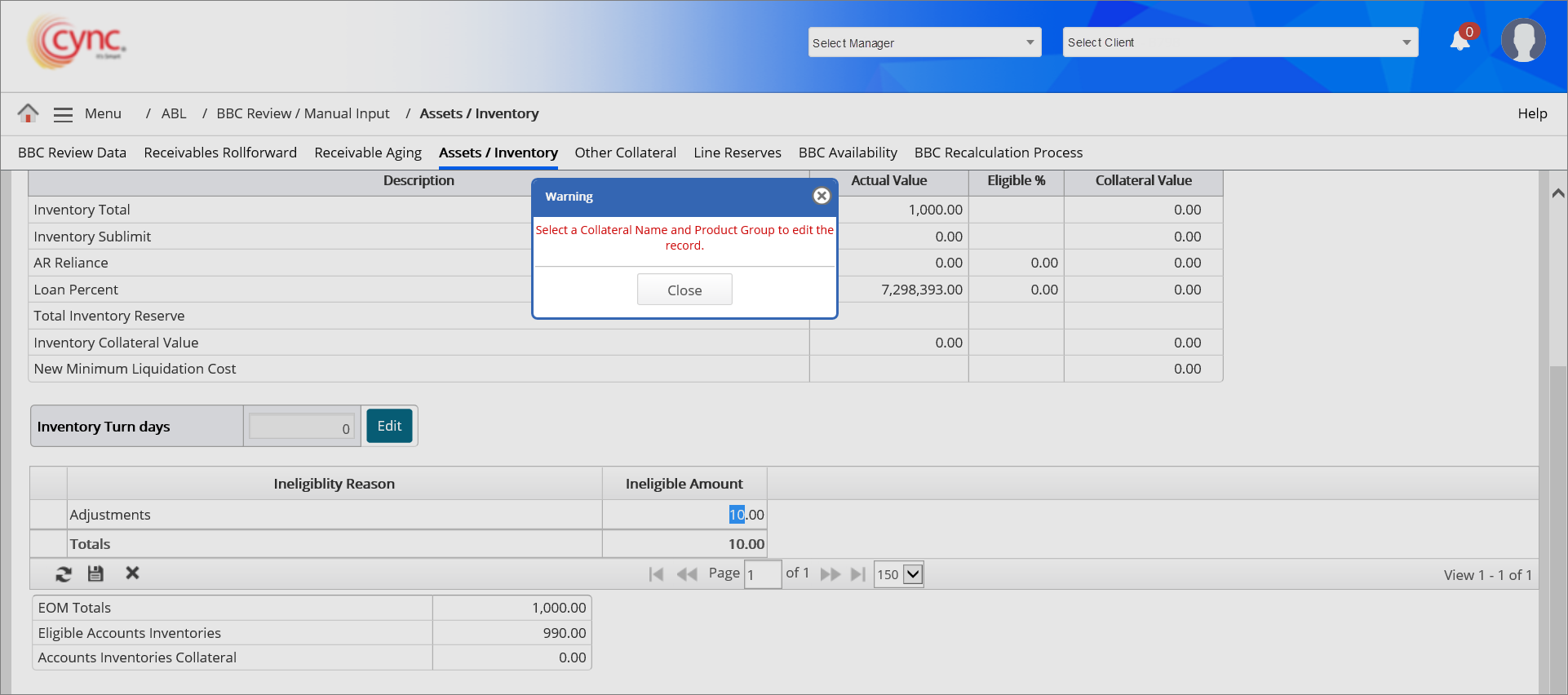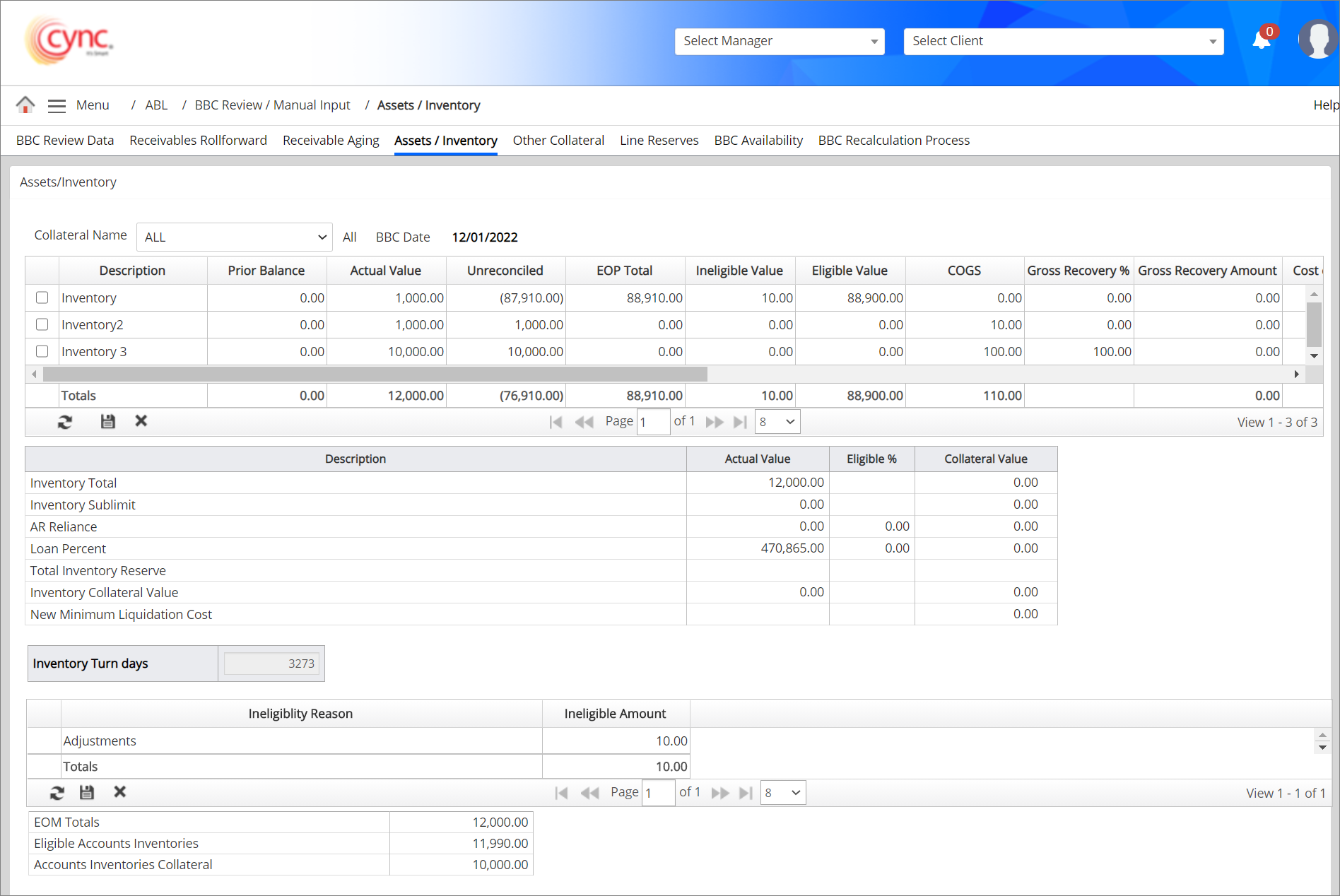
ABL / BBC Review Manual-Input / Assets / Inventory
Assets / Inventory
The Assets / Inventory page shows the summary of the assets and inventory values for the BBC period, if applicable.
Users may manually enter data here or you can navigate to Menu → ABL → Data Upload Review/Input → Assets/Inventory to enter the data.
You can view the total sub-limit calculation and the details of the manually added ineligible reasons and ineligibles amount of the receivables for the selected BBC date.
Navigation: ABL → BBC Review / Manual Input → Assets / Inventory
Refer to the Screenshot:
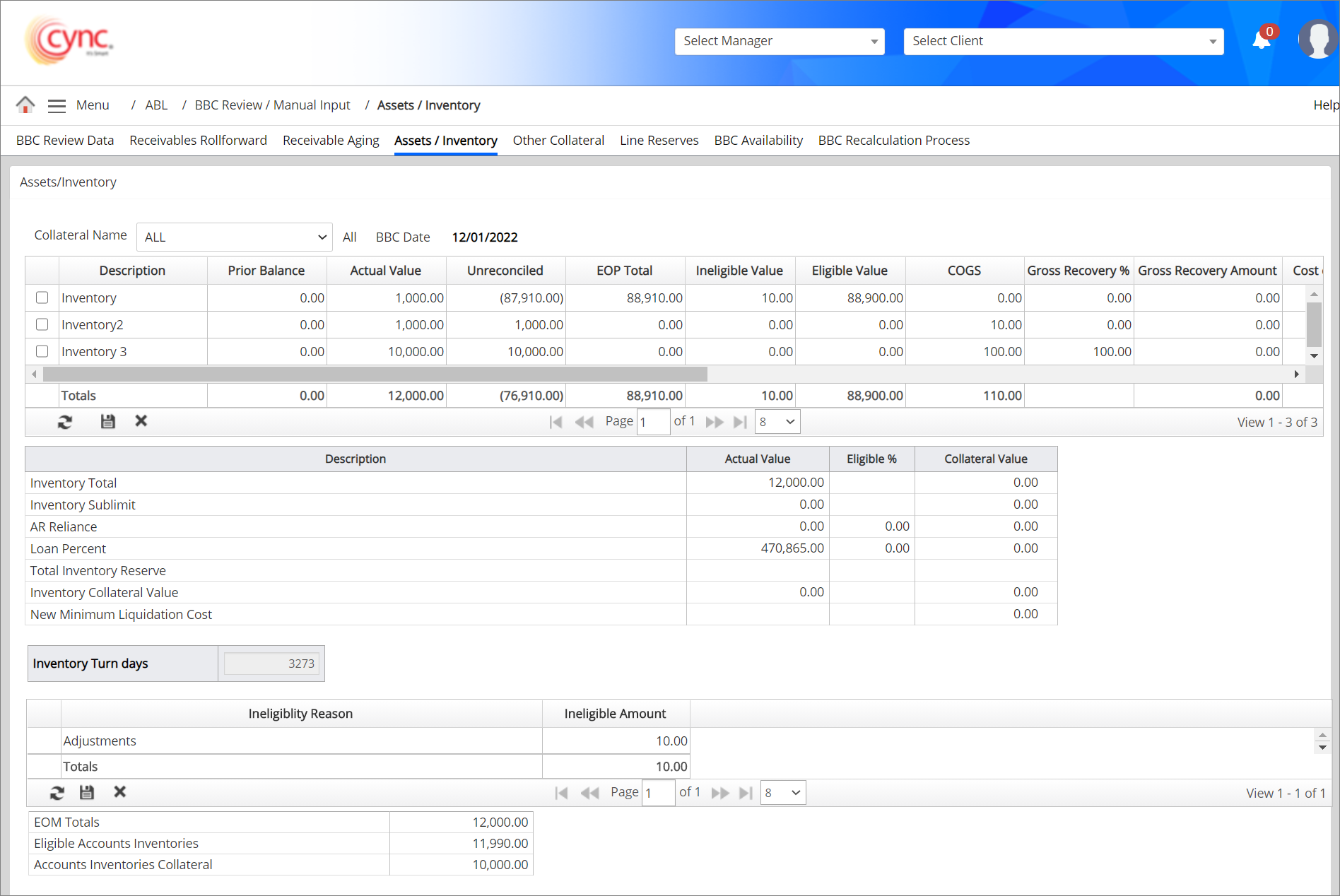
Fields and Descriptions
|
Fields |
Descriptions |
|
Collateral Name |
Specifies the collateral name of the BBC data. |
|
BBC Date |
Specifies the BBC Date. |
|
Description |
Specifies description for the collateral. |
|
Prior Balance |
Specifies the EOP total of previous BBC. |
|
EOP Total |
Specifies the EOP total value from Inventory Rollforward page. |
|
Unreconciled |
Specifies the unreconciled value from Inventory Rollforward page. |
|
Actual Value |
Specifies actual value of the collateral. |
|
Ineligible Value |
Specifies ineligible value of the collateral. |
|
Eligible Value |
Specifies eligible value of the collateral. It shows difference value between actual value and ineligible value. |
|
COGS |
Specifies the cost of goods that has been sold. You can manually enter COGS value to calculate inventory turn days. |
|
Gross Recovery % |
Specifies the gross recovery percentage value. This field would be displayed if the Auto calculate NOLV flag is ON under Basic Parameters page. |
|
Gross Recovery Amount |
Specifies the gross recovery amount. This field would be displayed if the Auto calculate NOLV flag is ON under Basic Parameters page. |
|
Cost of Liquidation |
Specifies the liquidation cost. This field would be displayed if the Auto calculate NOLV flag is ON under Basic Parameters page. |
|
Per Appraisal NOLV |
Specifies the per appraisal NOLV value. This field would be displayed if the Auto calculate NOLV flag is ON under Basic Parameters page. |
|
Lesser of % |
Specifies the Liquidation cost as a % of inventory. This field would be displayed if the Auto calculate NOLV flag is ON under Basic Parameters page. |
|
% of NOLV |
Specifies the percentage of NOLV. This field would be displayed if the Auto calculate NOLV flag is ON under Basic Parameters page. |
|
% of Cost |
Specifies the percentage of NOLV cost. This field would be displayed if the Auto calculate NOLV flag is ON under Basic Parameters page. |
|
NOLV |
Specifies the inventory source. It accepts numerical values. Conditions: If NOLV is 0, then Inventory Collateral Calculation is calculated as: Eligible inventory * advance rate = Inventory collateral If NOLV is greater than 0, then calculate advance rate as: NOLV % = NOLV value / Inventory Value
This field would be displayed if the Auto calculate NOLV flag is OFF under Basic Parameters page. |
|
LTV |
Specifies the LTV for the collateral. This field would be displayed if the Auto calculate NOLV flag is OFF under Basic Parameters page. |
|
Adjusted/Advance Rate |
Specifies defined advance rate for the collateral. This field would be displayed if the Auto calculate NOLV flag is OFF under Basic Parameters page. |
|
Inventory Available |
Specifies the inventory available value. |
|
Sub Limit |
Specifies sublimit value. |
|
Borrowing Base |
Specifies the borrowing base value. |
|
Reserve |
Specifies the reserve value. |
|
Available for Advance |
Specifies the available value for advance. |
|
Ineligibility Reason |
Specifies reasons for the ineligibility. |
|
Ineligible Amount |
Specifies the ineligibility amount for the inventory. |
To manually add an asset or inventory collateral data, perform these steps:
 button.
button.  button.
button. The system calculates the value of the collateral available. The system auto-populates the values for the rest of the fields.
The system calculates the value of the collateral available. The system auto-populates the values for the rest of the fields.
On approving the next BBC, the system will automatically carry-forward the actual value only for the manually created product group. The actual value will be reset to 0.00 for the system-generated product group on approval of the next BBC.
If the Reserve Before Sublimit flag is ON under the Basic Parameters page:
Ineligible Amount
This displays the ineligible amount of inventory. You can manually add the ineligible amount to the inventory and the system calculates the ineligible amount based on the parameters set under the Client basic parameters page.
The same ineligibles will be posted to the BBC Availability page. The system calculated ineligibles cannot be modified or deleted. For more information related ineligibles calculations refer to Client Ineligible calculations.pdf
On approving the BBC, these ineligibles should be rolled forward and available under the same product groups and collateral in the new BBC summary page. If any new assets are added to the details page which is linking to the same collateral, then the ineligibles should be overwritten.
The ineligibles that are manually added to product groups in the summary page, should be rolled forward and available under the same product group in the new BBC and should not be overwritten even if there is a new input via manual entry or upload linking to the collateral that created the product group.
To manually add the ineligible amount and reason, perform these steps:
 button. A new row is highlighted.
button. A new row is highlighted.  button.
button.  If there are no entries of COGS in this page, then you can manually enter the COGS value per inventory type. Once the COGS is manually entered and saved, the system automatically calculates and displays the Inventory Turn days.
If there are no entries of COGS in this page, then you can manually enter the COGS value per inventory type. Once the COGS is manually entered and saved, the system automatically calculates and displays the Inventory Turn days.
If a user tries to edit manually-entered or system-defined Ineligible Amount or Ineligible Reason fields without selecting the collateral name and the product group, then the system notifies you to select the collateral name and the product group.
Refer to the screenshot: